Still need help?
If you can’t find what you need, or have further questions please contact us directly.
Contact usWe’re all about unlocking crucial construction knowledge that’s often buried in those dense documents like the NCC and its referenced documents.
Our big goal? Picture this: “No major defects in Australian construction by 2030.”
Exciting, right? We’re on a mission to make that goal a reality, and we want you to be a part of it. Let’s join forces to revolutionise Australian construction and turn “No major defects by 2030” from just an idea into a solid achievement.
When we create each Tool, we always start with the National Construction Code (NCC). It’s the main set of rules and standards that guide how buildings and plumbing systems should be designed, built, and maintained in Australia.
We also review all the documents that the NCC refers to, so our information is accurate and complete.
What Is the NCC?
The NCC is essentially the go-to rulebook for the building and construction industry.
It sets out the minimum technical standards for:
The NCC helps make sure that buildings across Australia are safe, healthy, and sustainable, and that everyone is working to the same national standard, no matter the state or territory.
What Are the Referenced Documents?
The NCC doesn’t include every technical detail itself. Instead, it points to other trusted sources, called referenced documents, that provide more specific technical information.
These include, but not limited to:
These documents explain the “how”, detailing what’s required to meet NCC compliance. For example, when the NCC refers to AS 3600 (Concrete Structures), that standard outlines exactly how concrete must be designed and built to comply with the NCC.
If you’d like to see the full list of NCC referenced documents, you can find it here.
And finally once we’ve reviewed everything, we make sure each Tool™ is accurate, consistent, and fully compliant with the latest NCC requirements and referenced standards.
That’s how we ensure every Tool™ you use is backed by the most reliable and up-to-date information available.
To create an account with Tools™, start by launching our app. Once there, you’ll see a welcoming pop-up inviting you to join, simply click on the “Sign Up” tab to get started.
Next, you can choose your preferred sign-up method – whether it’s through Google, Microsoft, Apple, or by using your email address. Before proceeding, it’s important to take a moment to review and accept the “Terms of Use” to ensure you’re familiar with the platform’s guidelines. After that, simply follow the prompts provided, entering your email address, creating a password, and any other required information.
Once you’ve completed these steps, congratulations! You’ve successfully created your Tools™ account and are ready to explore all it has to offer!
Yes! We’re very excited to have launched our Mobile App for both Android and Apple iOS users. You can download these from the Google Play and Apple App Store or by searching for “Building Tools”.
Simplifying the codes is what we are all about and it starts with our categories on our home page:
Select your category and the list of Tools will pop up in our menu on the right so you can start exploring and learning easily.
Want to see every Tool? Simply scroll to the bottom of the menu on the right and click on View all Tools.
Not only do we have our simplified categories and menu, you can always use our Search Bar at the top.
Type in what you are looking for and the results will show in a dropdown. Scroll up and down and find what you are looking for.
Tools™ is simplifying building codes. Our goal is to help you prevent costly mistakes and maximise efficiency. So how do we do this? By transforming the National Construction Codes (NCC) into interactive, easy-to-understand graphics and, where appropriate, incorporating deemed to comply and best practice information. Let’s go through what you see:
CITATIONS[1]: All content on the Australian version of Tools™️️ is based upon the latest version of the NCC and relevant reference documents. So if you see a citation [1] , simply click on the number and we let you know the code and/or document where the value or information has been sourced from.
RED TEXT: Red text means this is CRITICAL for compliance, therefore, it MUST be done to comply with codes. We also use it to show any rules stipulated by the manufacturer that are required to comply with the codes. So, no ifs or buts, follow the RED and let’s get it right the first time!
BLUE TEXT: Blue means Best Practice. You’ve got it right with the RED (CRITICAL) so why not take it to the next level and follow Best Practice.
GREY TEXT: Grey means Informative. We like to give you as much information as we can on a graphic but keeping it simple and clear. Knowledge is key, so if it’s important information from the manufacturer, we have added it here.
O’METERS: Your trusty sidekick in navigating through the maze of compliance requirements. Clickable and convenient, they whisk you away to relevant tools that match the content you’re exploring. Whether you’re delving into the various classes of Concrete Form Finishes or deciphering the complexities of BAL Ratings in Bushfire Construction, O’Meters streamline your journey, making compliance a breeze.
At Tools™, we’ve got your back with our different pricing tiers that fit your needs like a glove. Whether you’re just dipping your toes in or leading a full-fledged team, we’ve got tiers to suit every stride. Check out our pricing here and find your perfect fit today!
When users visit Tools™ for the first time, we offer a limited view, allowing you to explore and get a sense of what Tools™ has to offer – a sneak peek into our world of simplifying building compliance.
Sign up for Free (No Credit Card Required) to see more tools. Signing up will allow you to see 3 Tools for FREE per month. Tools will be on limited view when you’ve opened all your 3 FREE Tools.
Want to unlock unlimited access to all Tools? Check out our pricing here and find your perfect fit!
SpecTools™ is a revolutionary specification document that turns the tedious and wordy world of construction specifications on its head. It’s like a breath of fresh air in an otherwise stuffy room. Watch this Video for more.
For more information on creating a Project in Tools™ please watch the below video.
Want to share your Project with others on your team? This is how easy it is!
Tools™ SpecBlock – Specifier Tools is an innovative Revit Add-On designed to streamline the process of handling construction specifications.
Imagine having a library of 3D construction details at your fingertips, ready to be seamlessly integrated into your drawings. With our Tools™ Revit Add-On, you can do just that. It allows you to find the perfect 3D colourised detail, place SpecBlocks onto drawing sheets, and effortlessly share and specify within Autodesk® Revit®.
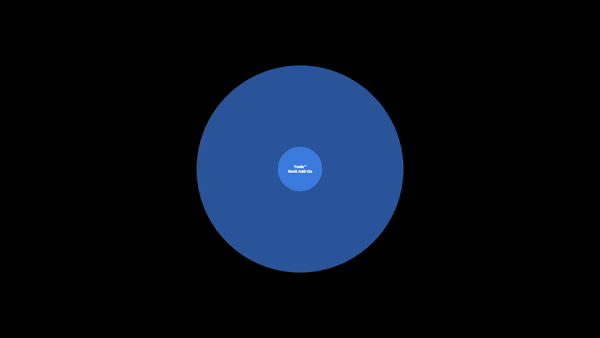
Citations are a quicker way to source where Tool™ content comes from in the NCC and, where relevant, in the Reference Docs.
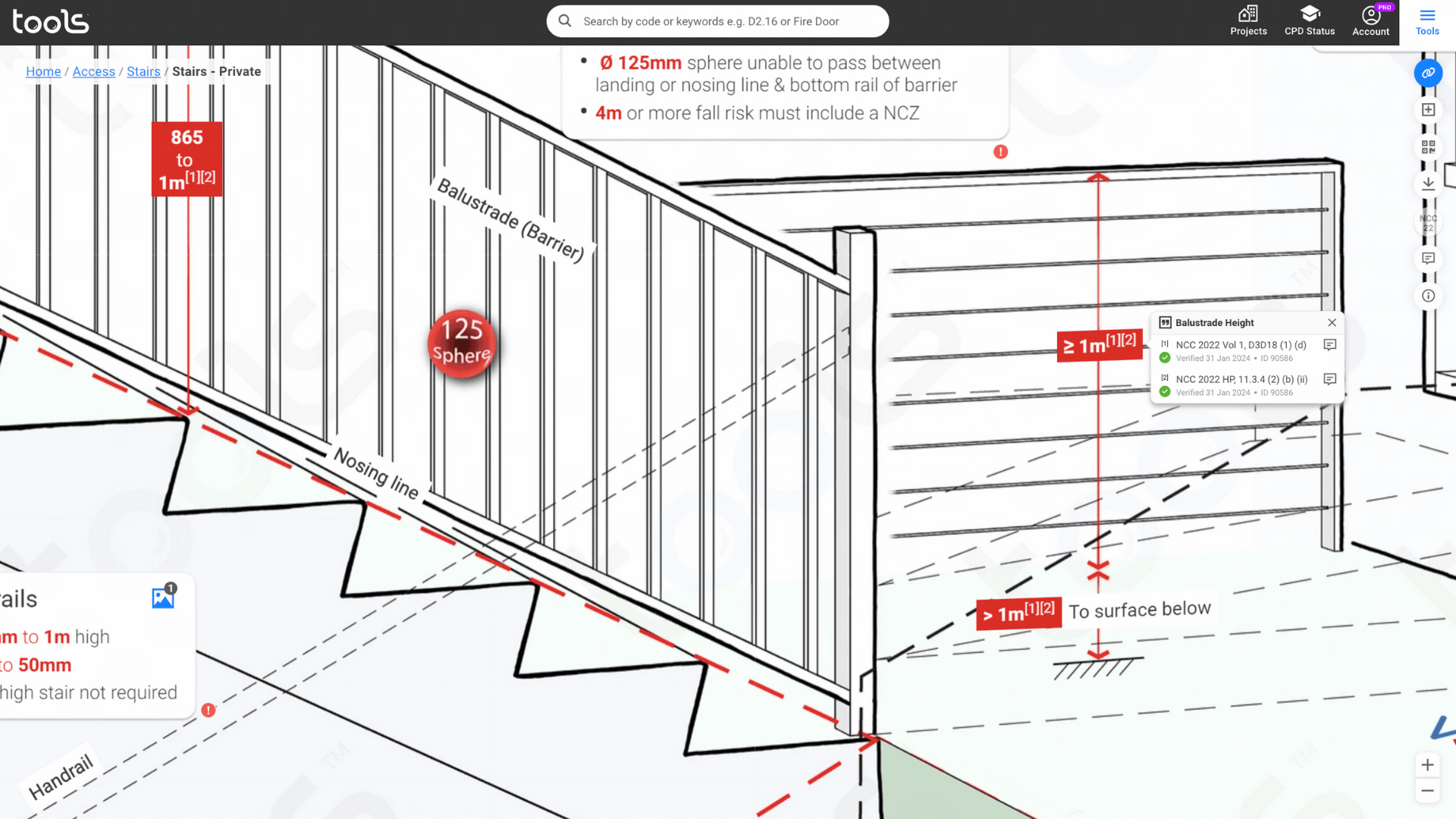
Playlists let you create step-by-step learning experiences that everyone can follow.
It’s professional micro-learning that helps you to upskill your teams, save time on projects, and protect your profits from reworks.
Playlists is currently in development and is coming soon!
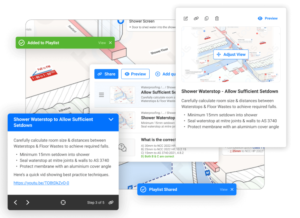
Please get in touch using the feedback form or email us on [email protected]. We would love to hear what content you want to see. If the required Tool doesn’t exist, we can create it for you! We’re constantly releasing new Tools, and may be able to prioritise your specific needs.
You can be logged in on 1 device at a time. When you login on a new device, the previous will automatically log out.
No need to fret if you’ve forgotten your password; it happens to the best of us with so many to remember!
Simply head over to Tools™ Login and select the “Reset Password” option. From there, just enter your email address and follow the prompts. We’ll swiftly send you an email with clear instructions on how to reset your password. It’s a breeze!
You can cancel your subscription at any time by clicking ‘Cancel’ from Account > Billing screen. If you cancel your subscription, Tools will downgrade you (and your team) to a free team and you will lose access to Professional plan features at the end of your billing period.
If you have an annual plan, you will be notified 30 days before your annual plan is set to renew. At that time, you can change the number of seats on your annual plan for the next year; otherwise, it will renew for the same number of seats again. You could also choose not to renew your annual plan, in which case all of your team members subscriptions would be billed monthly.
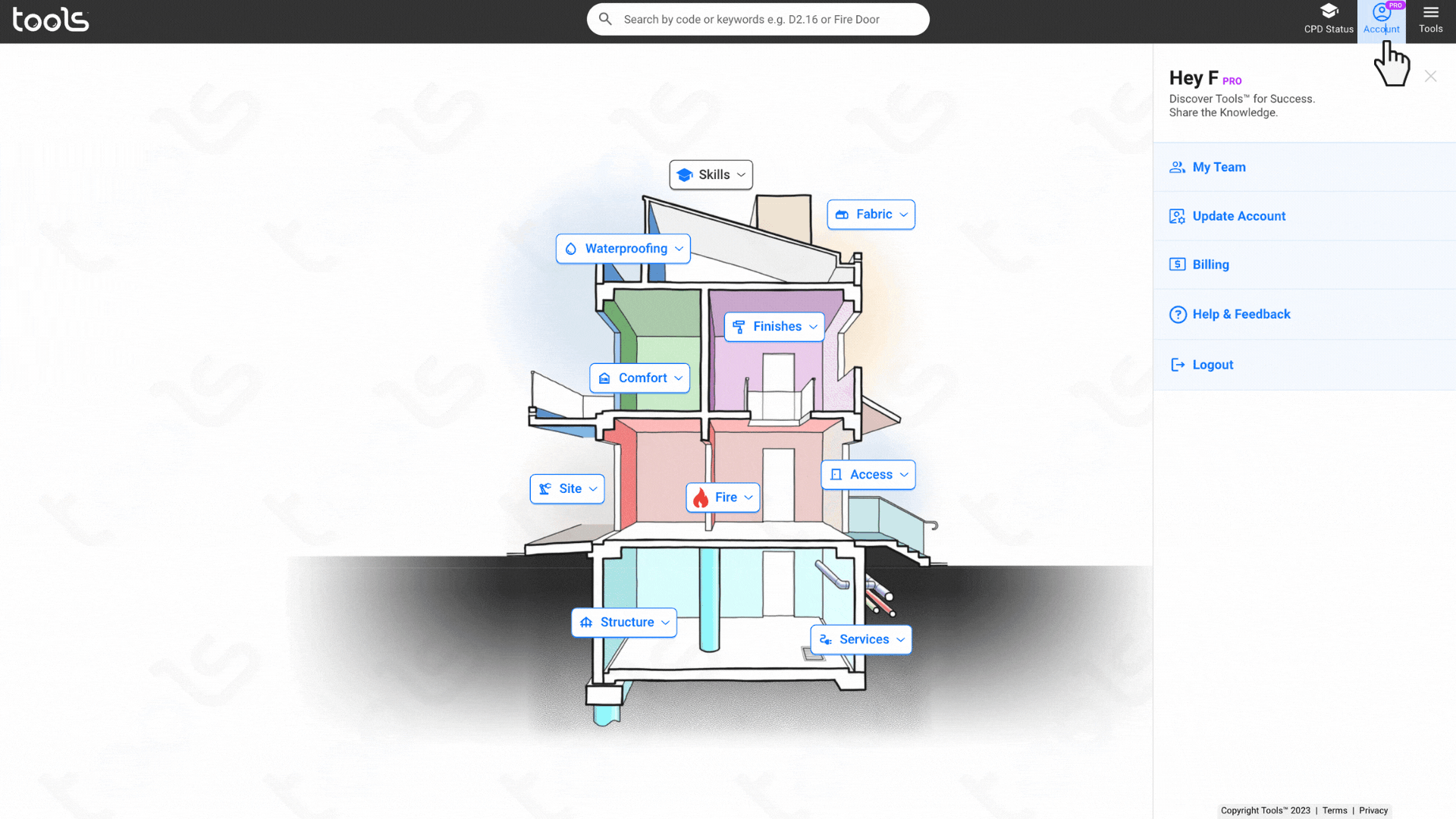
You can download your subscription invoice by clicking Download Invoice from Account > Billing screen.
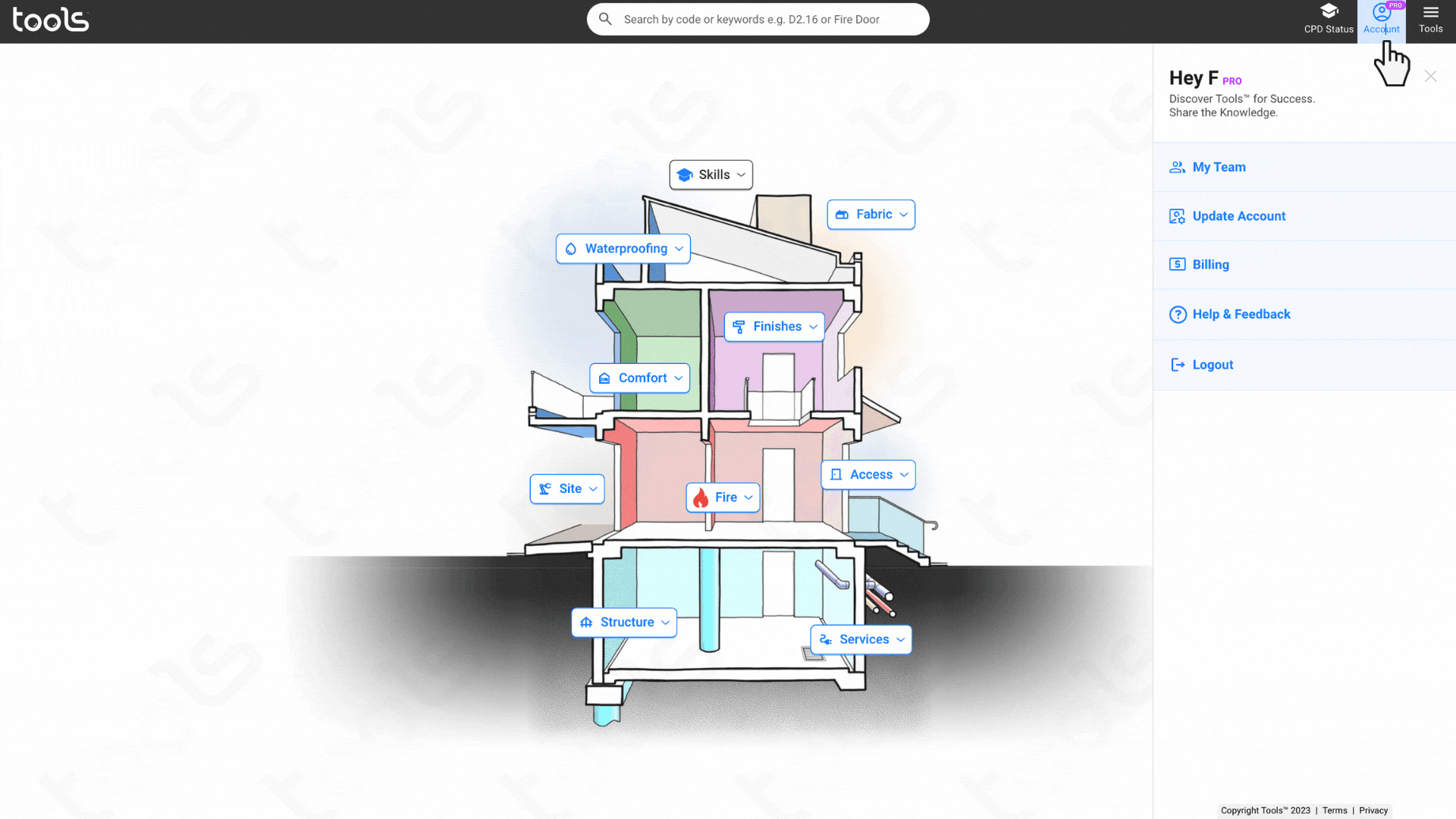
You can manage licences by clicking ‘My Team‘ from Account.
To buy licences, just click ‘Buy Now’, choose your plan, billing cycle, and pay. You have to have Admin or Owner permission to do this.
To assign licenses to team members, invite your team member by clicking ‘Invite Member’ from Account > My Teams > Input name, email address, and access. You also need to have Admin or Owner permission to do this.
You can edit your team member’s details by click the 3 dots > Edit on the right side of their details on the My Team page when they haven’t accepted the invite. You will be unable to edit when they have accepted the invite. You also need to have Admin or Owner permission to do this.
Changing of Access can always be done at anytime by the Admin or Owner of My Team.
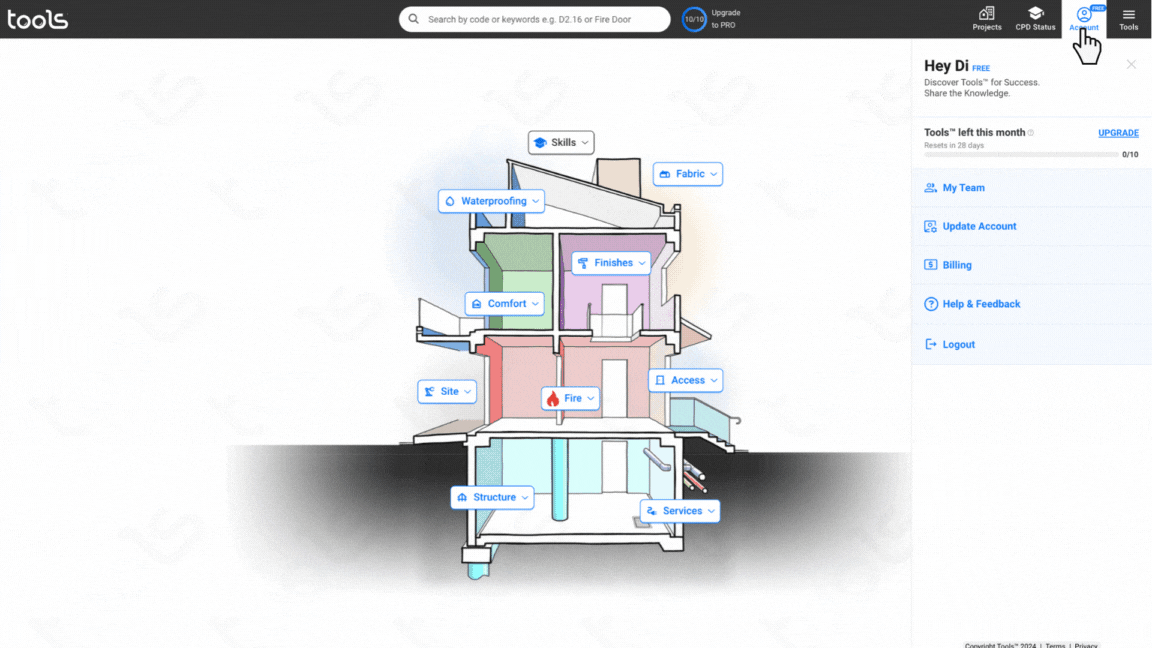
If you can’t find what you need, or have further questions please contact us directly.
Contact us
